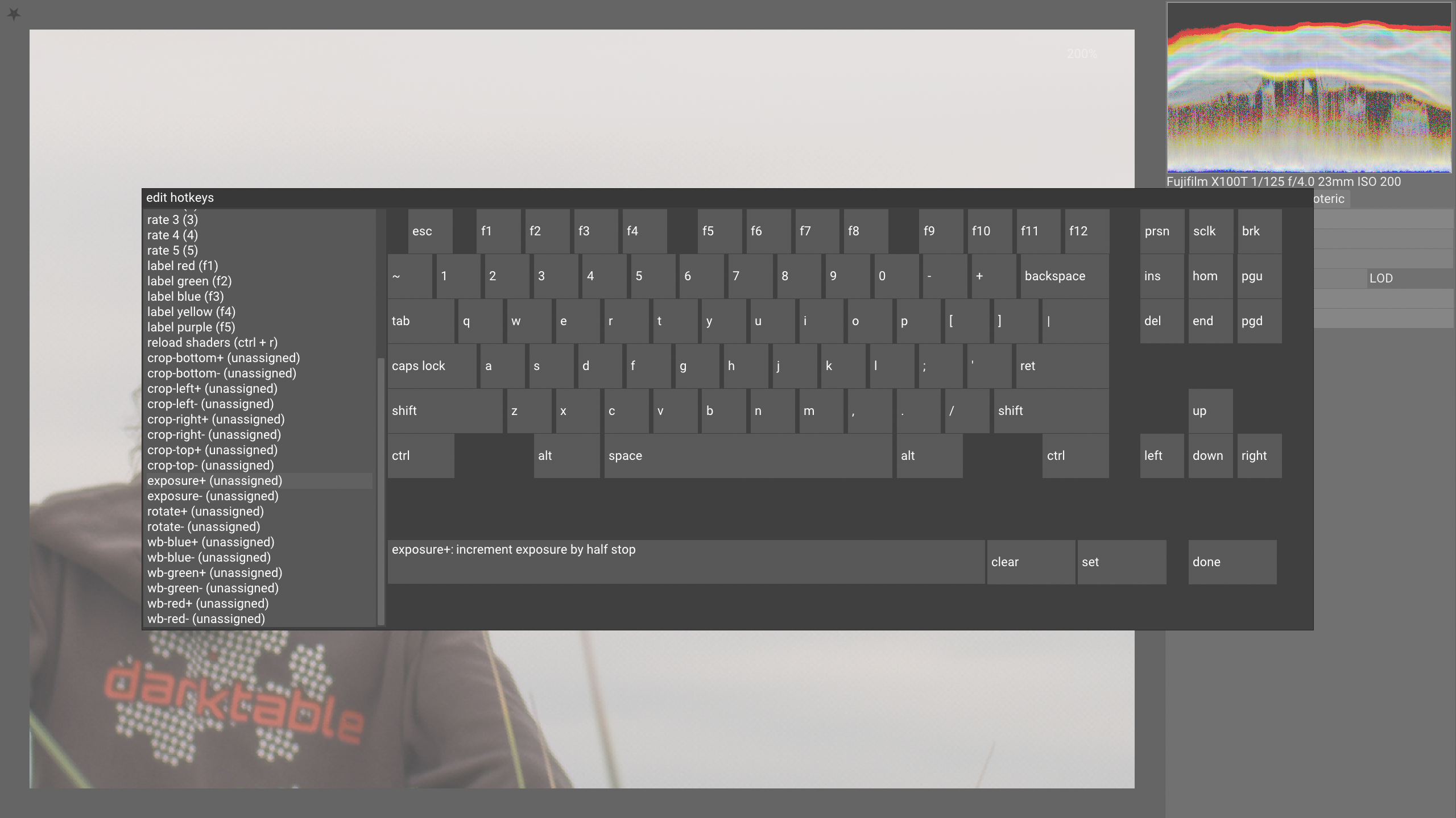how to manage presets
presets are pivotal for working with graphs efficiently. setting up specific things such as dodging and burning with drawn masks involves adding several modules and orchestrating parameters across modules. presets enable you to do this in one click. in a way, presets are a bunch of configuration lines to be appended to the current graph. unlike in darktable, in vkdt presets can apply changes to the processing graph globally, not just to a single module. presets are not a template but a simple list of commands to be applied to the graph. this includes changing parameters, inserting new modules, and performing connections between modules.
there are buttons in the ui and hotkeys to apply a preset in most views, as well as a button and hotkey to create a new preset from the current graph in darkroom mode.
also see the list of presets shipped with vkdt.
vkdt ships a few carefully orchestrated presets in the presets
subdirectory of the installation. these have been created with the default
processing in mind, for instance consider
inpaint.pst:
module:inpaint:inpaint
module:draw:inpaint
connect:draw:inpaint:output:inpaint:inpaint:mask
connect:demosaic:01:output:inpaint:inpaint:input
connect:inpaint:inpaint:output:crop:01:input
which adds two new modules and inserts them between demosaic and crop, assuming that these two come directly after each other in the existing graph:
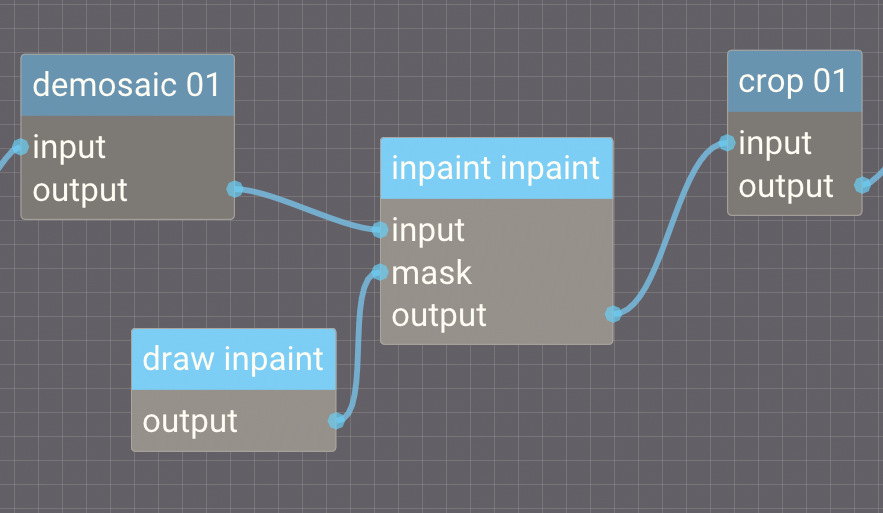
of course this may fail to apply on heavily customised graphs.
custom user presets can be created and are located in ~/.config/vkdt/presets/.
create a custom preset
you can create your own preset by using the gui (default hotkey ctrl-o).
if you'd rather use a text editor, you can also copy the .cfg of an image
to ~/.config/vkdt/presets/ and delete all lines you don't want to be
included in the preset.
applying a preset
the default hotkey in darkroom mode is ctrl-p and will bring up the menu
to select a preset from a list.
hotkey bindings
for quick access to everyday operations, you can tie custom preset scripts
directly to a hotkey. if you browse through the hotkeys in the settings
expander in darkroom mode, you'll find entries like exposure+:
these realised as small scripts in the keyaccel/ or
~/.config/vkdt/keyaccel/ directories which follow the same syntax as .cfg
or .pst files. if the first line is a comment (starting with #), it will be
displayed as additional info in the gui.
to support incremental changes to the parameters, you can use the paraminc
and paramdec commands, see the existing scripts for examples.